The Assignment History Report displays assignment information such as training title, start date, end date and time spent.
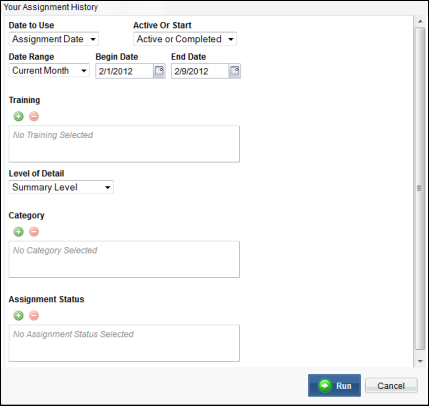
| Label | Description |
|---|---|
| Date to Use | Allows users to select the date to use in the report. There are four Date to Use options:
|
| Active or Start | Allows users to select state of the assignment. There are two Active or Start options:
|
| Date Range | Displays the date range. |
| Begin Date | Allows users to select the begin date of the date range. |
| End Date | Allows users to select the begin date of the date range. |
| Training | Allows users to select the training assignments to include in the report. By default, all trainings are selected. You can select a single training by clicking Choose One. |
| Level of Detail |
Allows users to select the level of detail of the report. There are four Level of Detail options:
|
| Category | Allows users to select assignment categories to include in the report by clicking the green button. |
| Assignment Status | Allows users to select assignment status type. Users can select more than one assignment status type to run the report on. |

|
When selected, the report displays. |
| Cancel | When selected, users are returned to the Reports screen. |